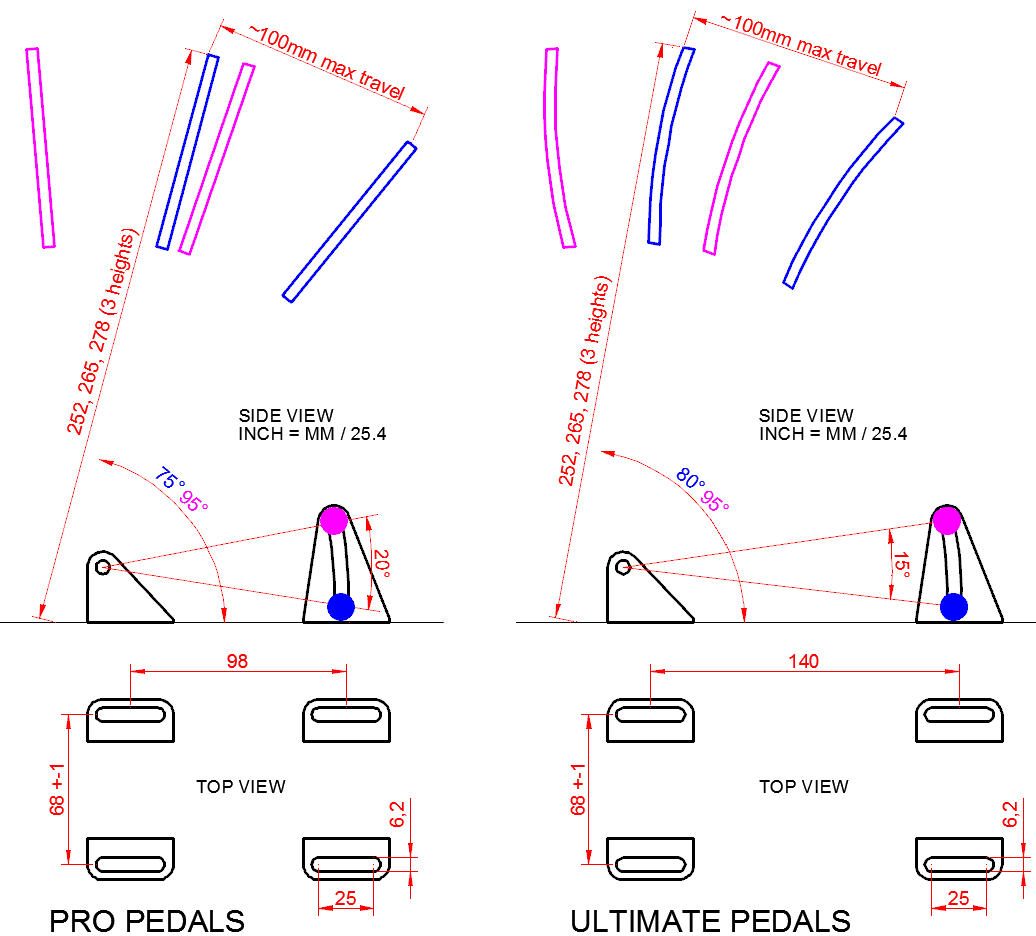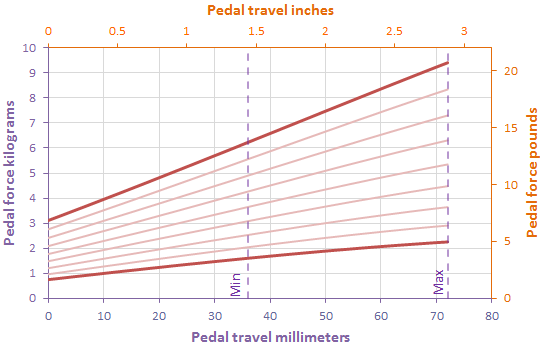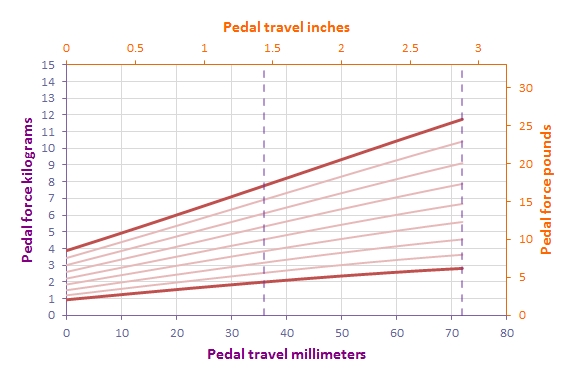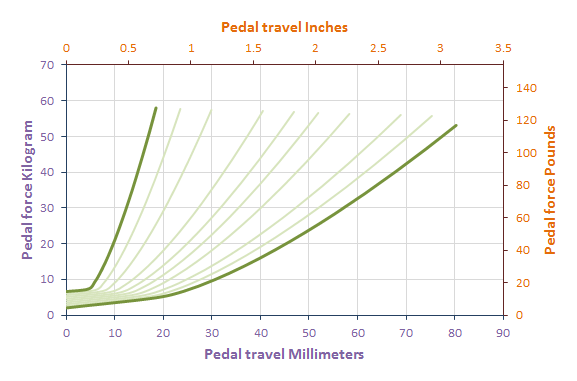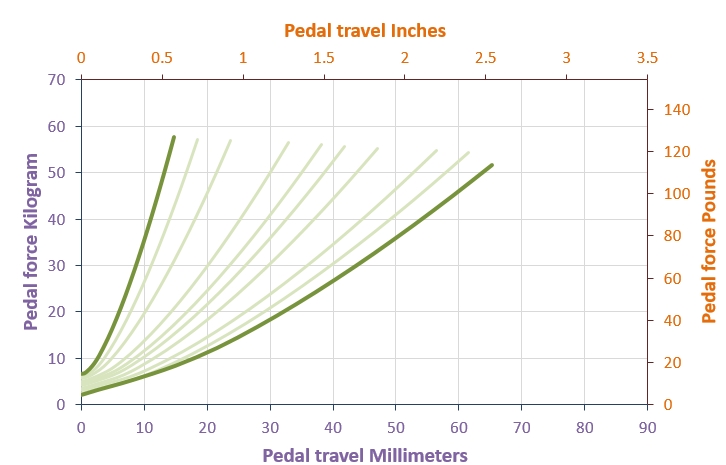Mounting the pedals
The base of each pedal has 4 mounting slots. The maximum bolt size for these slots is M6 (6 millimeter). Possible mounting solutions are 80/20 aluminium beams, double MDF floorboards or the Sim Pedals Baseplate.
Keep in mind that the Sim Pedals Pro may be loaded with 55kgs at the brake pedal, when applying these loads you must install the pedals on a very rigid base. See the image below for the base and profile dimemsions of the Sim Pedals, the dimensions of the Sim Pedals Pro are shown in the left part of the image. All dimensions are in millimeters unless stated otherwise.
Installing the electronics
Each pedal needs to be connected to the USB-controller which is included with your pedal set. Every pedal has a wire with an RJ-plug at the end. Each RJ-plug needs to be inserted in the USB-controller. Any pedal can be inserted in any RJ-jack of the controller.
After connecting the pedals to the controller, you can hook up the controller using the included USB-cable. Windows will recognize an axis for each of the pedals, your Sim Pedals are now ready for calibration. The USB-controller also offers connectivity options for another 4 axis and 12 buttons in case you want to hook up additional buttons or rotary dials.
Your shipment also contains a small grounding wire. The grounding wire may be useful if you use a Direct Drive-based steering wheel (such as the AccuForce or OSW). In some circumstances these type of wheels cause interference to other electronics, which shows itself as a small jitter on the pedal output.
If this happens, you can connect the molex-connector side of the cable to one of the grounding pins of the controller. The other side can be connected to one of the bolts of the brake pedal. This should stabilize the signal.
- If you have an early-spec pedal set without RJ connectors and with screw terminals on the controller, please see the electronics installation instructions here.
Calibrating the pedals
In order to calibrate the pedals for Windows we recommend using DIView Calibration Software (ZIP). Please see the video below for a detailed instruction on how to calibrate the Sim Pedals using DIView. This calibration method will work for all software which uses the standard Windows calibration protocol, such as rFactor. Note that iRacing uses a proprietary calibration method.
The pedals use soft stops at the end of the pedal travel. When calibrating the throttle, make sure you don’t press the pedal arm ‘into’ this soft end stop when determining your maximum calibration value. This means that you need to press it ‘into’ the soft stop when racing as well in order to reach 100% pedal output.
The throttle should be calibrated to a value at which it is about to hit the end stop (so you create a very small deadzone at the end). This ensures your pedal out will be 100% right at the moment you hit the soft end stop.
- A note on V2 16bit controllers: Your pedal set may have come with a V2 16bit controller. The range on each axis runs from 0-65536 (as opposed to 0-4096 on a 12 bit controller). Due to the very high sensitivity of these controllers, you will see fluctuations on the 5th and maybe 4th digit of the RAW number values.
When setting the calibration values, you should be able to get a good reading on the 4th digit. We advise to set the fifth digit to 0 if you can’t get a clear reading. The calibration procedure for a 16bit controller is, apart form the higher board resolution and thus the higher/larger numbers, identical to that of a 12bit board.
Calibrating the pedals – a note on 2-pedal sets
If you are not using a clutch pedal, there will be one empty RJ-port on the USB-controller. You can calibrate this port in DiView to a value of MIN 4095, CENTER 4095 and MAX 4095 to eliminate any signal noise from this empty port (or 65536 on a V2 16 bit board).
Calibrating the Pedals – iRacing
iRacing is using a proprietary calibration method. Calibrating within DIView will have no effect on the functioning of your Sim Pedals in iRacing. When in iRacing, go to Options and then to Drive to access the calibration screen. The calibration wizard will start when you hit the Pedals button in the top right corner. Since your Sim Pedals are using a load cell, also make sure to set the Force Factor to zero (under Brakes in the top right corner).
The pedals use soft stops at the end of the pedal travel. When calibrating the throttle, make sure you don’t press the pedal arm ‘into’ this soft end stop when calibrating. This means you need to press it ‘into’ the soft stop when racing as well in order to reach 100% pedal output.
The throttle should be calibrated to the point where it is about to hit the end stop (so you create a very small deadzone at the end). This ensures your pedal out will be 100% right at the moment you hit the soft end stop.
Adjusting the pedals
In the video below the adjustment options for the Sim Pedals Pro are demonstrated.
Adjusting the pedals – Further details on the throttle pedal
Following the instructions in the video, the following force curves for the throttle pedal can be obtained. Due to a change in throttle spring specification, graphs are provided for sets dated until May 2015 as well as for sets dated from June 2015 and onwards.
Left graph: Customizable Throttle Force Curves Oct’13 – April’15. Right graph: Customizable Throttle Force Curves from May’15 onwards.
Since the end of 2014 the Sim Pedals Pro have the option to adjust the preload on the throttle pedal spring. For sets sold between late 2014 and May 2015, please note that the length of the throttle spring must be at least 33mm (1,3 inch) when the pedal is fully pressed. If you end up with a shorter spring when fully pressing the pedal, damage to the spring may occyur.
Adjusting the pedals – Further details on the brake pedal
The brake pedal comes with the following rubbers:
- White:
- 1x32mm
- 1x25mm
- 2x20mm
You can use any combination of rubber, but no more than 3 rubbers in total. It is mandatory to use metal washers at the beginning and end of your rubber stack, as well as in between individual rubbers if you use more than one rubber.
Any combination of white rubbers allow up to 55kg pedal force (measured at the pedal plate). The more rubbers you use, the softer (eg. more travel) the pedal will feel. All possible options are shown in the graphs below. Using only one 20mm rubber will give you the force curve on the far left (stiffest setup), using a stack of one 32mm, one 25mm and one 20mm rubber will give you the force curve on the far right (softest setup). Any excess space on the rod should be filled with black spacer rings.
Due to a change in the brake spring specification and configuration, graphs are provided for sets dated until February 2015 as well as for sets dated from March 2015 and onwards.
Left graph: Customizable Brake Force Curves Oct’13 – Feb’15. Right graph: Customizable Brake Force Curves from March’15 onwards.
Calculating the brake pedal force during calibration.
Calibration wise, there are some tolerances on the load cell sensitivity and the amplification, so this isn’t down to 1kg accuracy. However, a good rule of thumb to calculate the pedal force is as follows:
- On a V1 & V3 12bit board, every kilo is about 74 RAW calibration steps. This means that the white rubbers can be safely calibrated up to about 55×74 =4070 RAW value (the end of the load cell detection range is at 4096 RAW)
- On a V2 16bit board, every kilo is about 1184 RAW calibration steps. This means that the white rubbers can be safely calibrated up to about 55×1184 =65120 RAW value (the end of the load cell detection range is at 65536 RAW.
Again, please make sure your pedals are installed to a very rigid base before attempting to reach these force values.
Additional controller features
Every set of Sim Pedals comes with a USB-controller and a USB-cable. The controller has 3 RJ-sockets with a load cell amplifier to which the pedals are connected. Additionally, the controller features connectors for 12 buttons and 4 regular analogue axes. This means that you can connect additional hardware such as button boxes, shifters and rotaries to the board.
You can either solder wires directly to the board or use a more elegant solution by using regular 2.54mm spaced female headers. The pinout of the board can be seen in the image below.
Maintenance tips
Our Sim Pedals receive minor lubrication on just a few parts during the assembly process. Although there are a lot of metal parts making contact in our pedals, most of the time the resulting noise is minimal.
Over time, and as a result of various circumstances (such as temperature differences, humidity, force exterted on nuts & bolts when making adjustments, accumulating dirt & dust etcetera), small metal squeaks may occur on specific parts of the pedal assembly. If this happens, you can do the following to resolve this:
- Check if all pivot points on the pedals move freely. If not, adjust nuts or bolts accordingly.
- If the squeak noise seems to come from a spring: Rotate the spring around the axis (for example 90 or 180 degrees). Sometimes the spring needs to settle in a slightly different position to function with minimal noise.
- If the squeak seems to come from a pivot point: We recommend PTFE Dry spray to lubricate the pivot points (bushing & axis). A simple alternative lubricant is a drop of olive oil.
The rubbers on the brake pedal are pre-lubricated. Over time, or after changing the rubbers a few times, the axis which holds the rubbers (eg. the inside of the brake rubbers) may need new lubrication to ensure smooth operation.
It is mandatory that you use a non-syntetical lubricant for this, as syntetical lubricants may affect the rubbers. We advise to use PTFE Dry Spray or, as a simple alternative, a bit of olive oil.